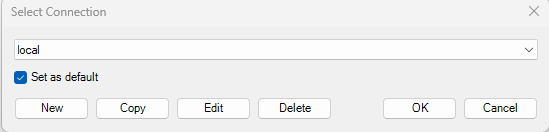DocAssist Editors can have additional settings created in the SQL database to access extra features in DocAssist. To turn these features on for the editor, you will need to be familiar with SQL and editing data in a table.
Those features are:
- The Administration Tab in the Batch Process Tool on the Word Home Ribbon
- The Connection tool on the Word DocAssist Editor Ribbon (in the Tools grouping) to swap connections to DocAssist SQL databases, for example a Test environment and Live environment. Note you must have access to more than one DocAssist SQL database to use this tool
- Enabling of the ‘Pencil’ on the DocAssist Pane to allow quick access to edit the Title on the Prompt Pane. See Prompt Editor for details on this tool
NOTE You will need to know the UserID of the Precedent editor (you can check the Users table if you are not sure).
- Close all instances of Word
- Open SQL
- In the DocAssist Database
- Edit the UserRoles Table
- Add the UserID to the UserID column
- Set the BatchEditor value to 1 (True)
- Set the DBConnections value to 1 (True)
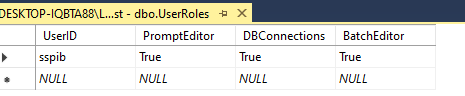
Note: If you do not see all the available UserRoles above please contact us.
Close your database and start Microsoft Word
Batch Tool
Open the Batch Tool on the Word/Home menu and a new tab will appear for Administration. See Batch Tool for more information.
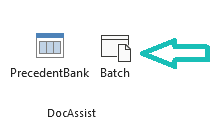
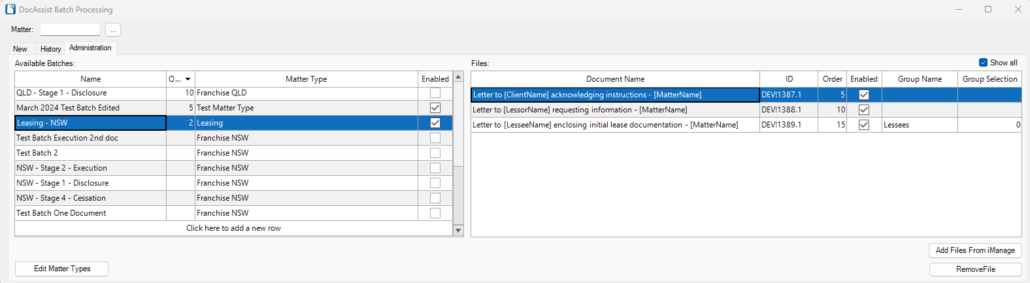
Connection
Select the Connection button in the Tools Grouping on the Word/DocAssist Editor Ribbon.
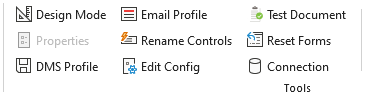
The following dialog will appear. See Connection Tool for more information.